Managing Orders
Access incoming orders by choosing the menu button, then press My Dashboard to open the orders page.
1. New Orders
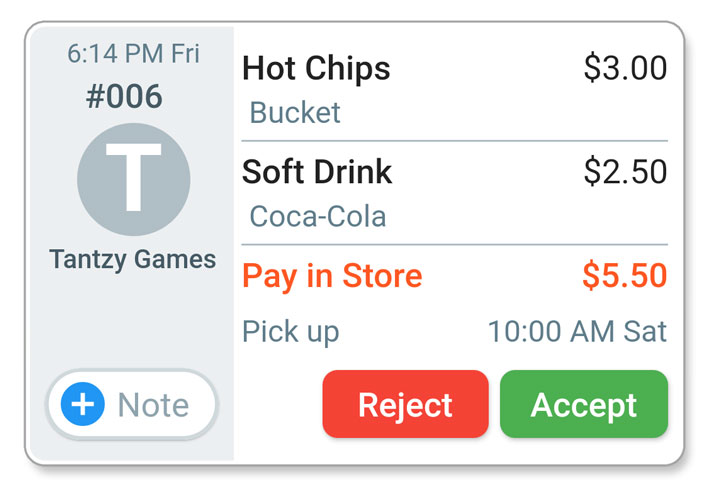
New orders appear on the order screen and the app makes the new order sound.
Press +Note to ask a question or give the customer more information.
Press Reject if you are unable to fulfill the order (eg. if an item is out of stock or the store is closed).
Press Accept if you can fulfill the order.
Press the customer icon or their name to view the customer’s details.
2. Prepare Order
If Pick up shows ASAP, prepare the order as soon as you can.
If there is a Pick up time, wait until close to the time to prepare the order.
Press Ready to let the customer know that the order is ready to pick up.
3. Complete Order
When the customer comes to collect their order:
- Take payment for Pay in Store orders, then
- Press Paid or Picked up to complete the order.
Out of Stock?
On the Products tab, choose Items or Options and uncheck any out of stock items.
Remember to check the items again when they are back in stock.